Sometimes the data on the SD Card inside a Foxwell handheld tool may become corrupt, affecting the proper operation of
the tool software.
The easiest solution to this is to format the SD card, and re-download the software from Foxwell's update servers.
This guide covers how to do so
on current-generation Foxwell tools, which use the FoxAssist update software.
1. Check the tool is registered
In order to download the software again after formatting the SD Card, the tool must be registered to your update account.
To check this, open and log into FoxAssist on your PC, then select the 'Activate' tab.
Check that the serial number of your tool is listed as activated (highlighted in yellow below):
2. Formatting the SD Card
- You need to remove the Micro SD card from its slot to the right of the screen on the tool.
- Plug the card into your PC using an SD Card reader. (One may have been supplied with the tool).
- Open the Windows File Explorer, and scroll down the left pane until you can see the list of drives in the PC.
- Locate the SD Card (USB Drive), click it with the right mouse button, and select Format
- Make sure FAT32 and Quick Format are selected, then press Start
- You'll be warned that this will delete all data - click OK to start, and OK again when done, and close the format dialog.
3. Re-mount the SD Card
- Locate the safe remove button (circled yellow below) in the Windows system tray and choose Eject mass storage device
(ensuring the correct drive letter is selected), then wait for the confirmation message
- Unplug the SD card reader from the PC, remove the card, and insert it back into the tool
- Connect the tool to the PC via the USB cable
- Leave it connected for around 20 seconds, to allow the tool to write its serial number to the card.
- The tool may display a System file corrupted! warning - this is usual when a blank SD card is installed
4. Re-install all software
- After 20 seconds, disconnect the tool, remove the SD Card, and plug it into the card reader, into the PC
- There should now be one file on the SD Card - SN.txt
- Open and log into FoxAssist again - it should recognise the serial number and offer to download all software
- Install all updates as usual
- Don't forget to safely remove the SD card when you've finished!
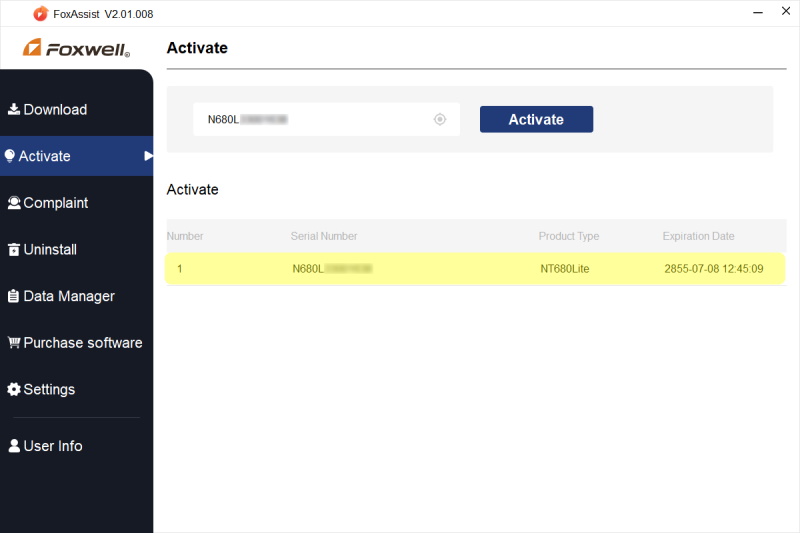
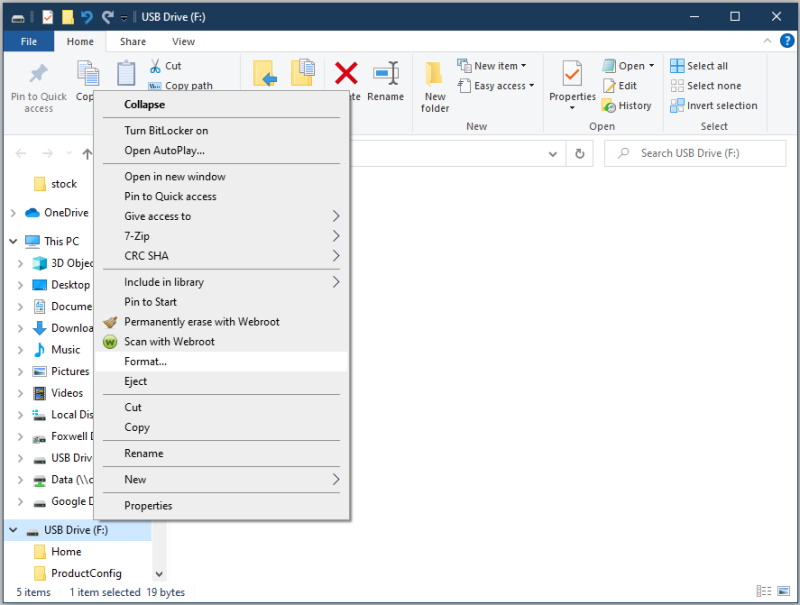
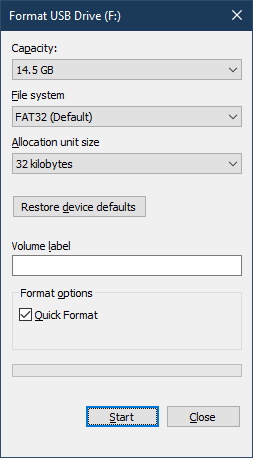
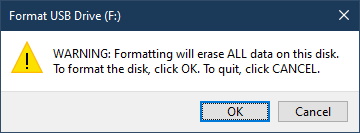
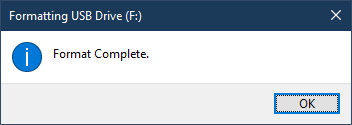
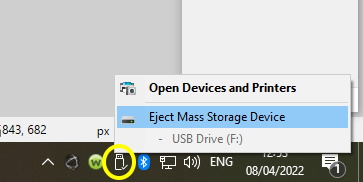
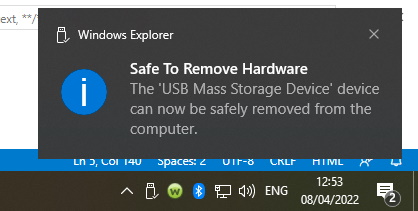
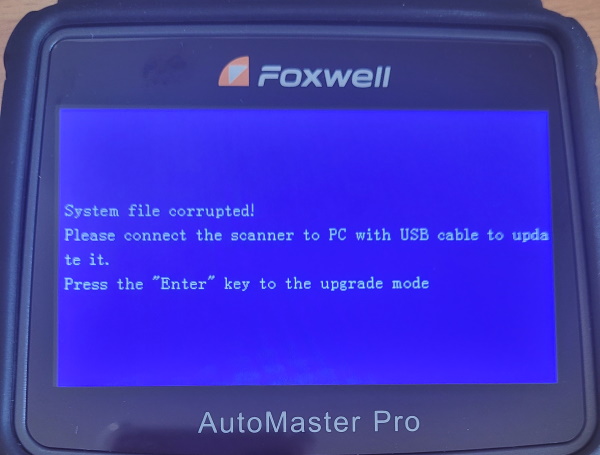

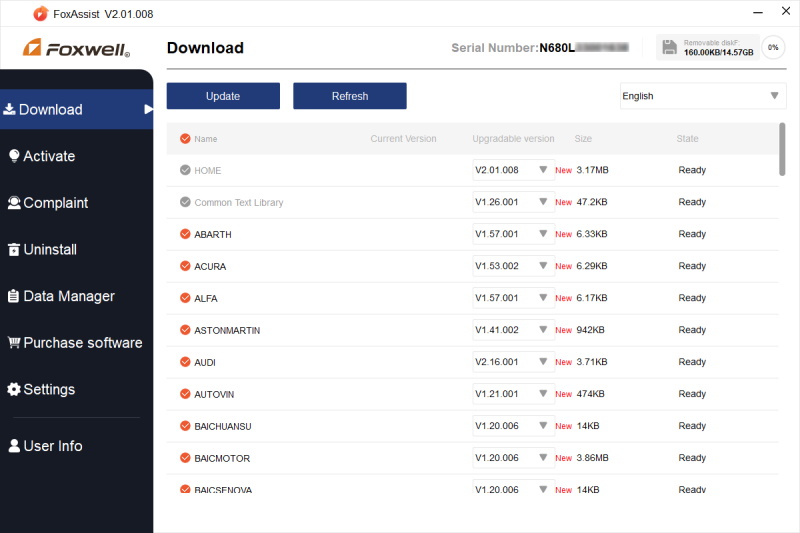
 Full desktop website
Full desktop website